Other ways to edit your video in Final Cut Pro
REMINDER: The “Undo” function in Final Cut Pro is found under the “File” menu, but is most commonly known as “Apple+Z” or “CMD+Z” (which means you hold down the “apple” key and press the “Z” key simultaneously)
REMINDER: To toggle back and forth between different windows on the mac, you hit the "apple" key and the "tab" key simultaneously.
-- Open up a "new project" in Final Cut Pro and again import the two “TESTVIDEO” clips into FCPro's Browser window.
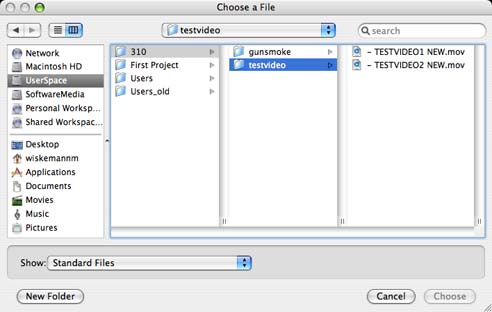
-- Re-name “TESTVIDEO1 NEW” to “Emery” and “TESTVIDEO2 NEW” to “Titanic”
-- Open “Emery” in the Viewer window and set an “In” point 5 seconds into the clip and an “Out” point 25 seconds in.
-- Drag the 20-second portion of the “Emery” clip down into the Timeline
-- Save the project as “SECOND TEST PROJECT” and move ahead to the next page...
FORWARD TO PAGE 21 - Inserting & Overwriting Revistied